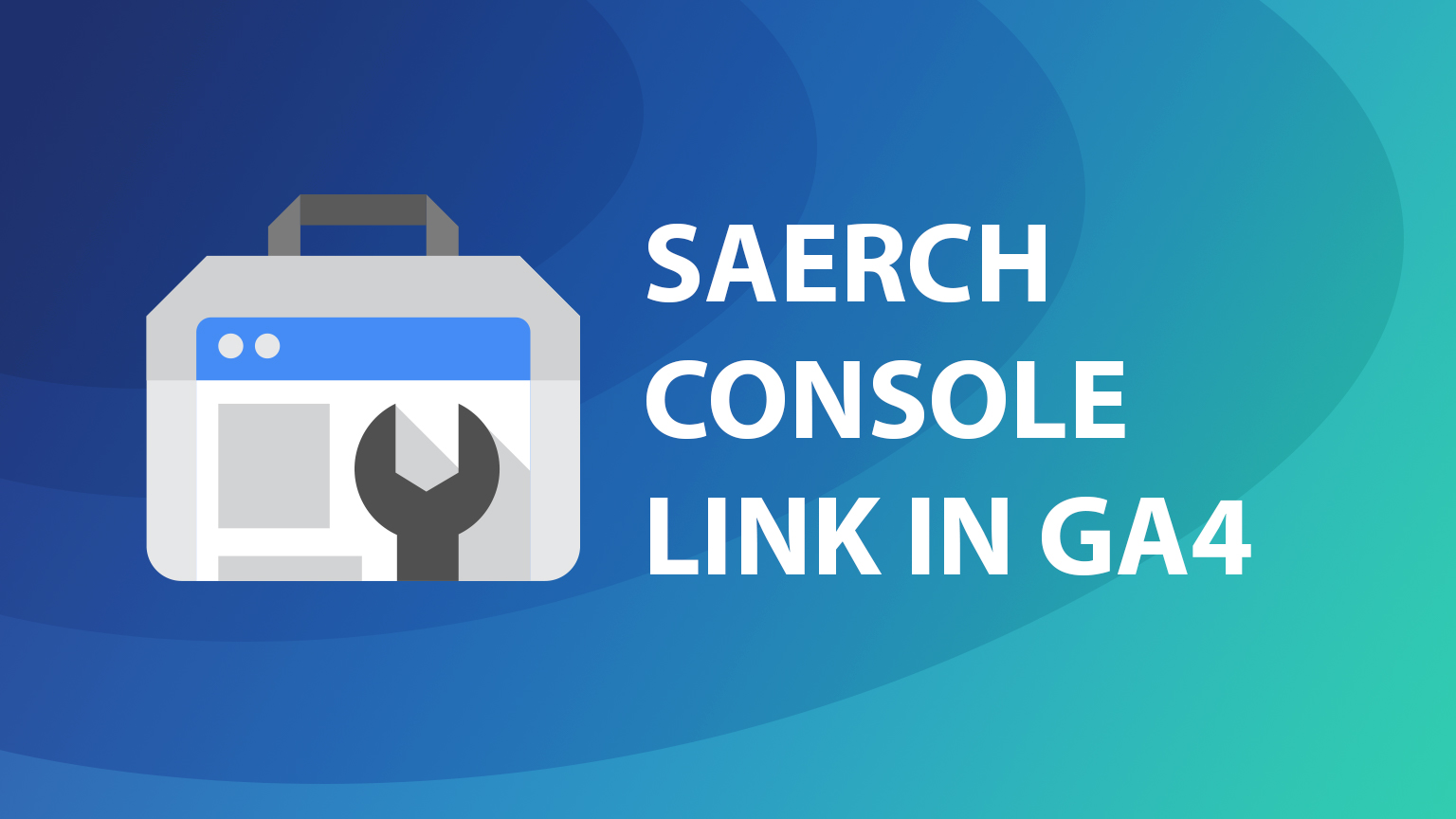Link Search Console with Google Analytics 4
Why would you want to link Search Console to GA4
If you have worked with Universal Analytics before you might know that linking Search Console with GA adds more information about how your website is performing in Organic search. In a similar way, you can expand available data in GA4 and use that for a general overview of your audience behavior and search performance in a single report.
In this short overview, we will link both tools and check a couple of reports.
How to link Search console with GA4
Go to Admin section in your GA4 account.
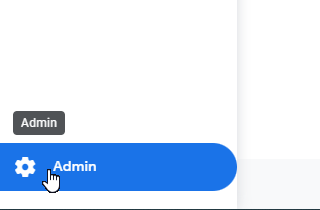
Under the Property column find “Product links” section and select “Search console links”.
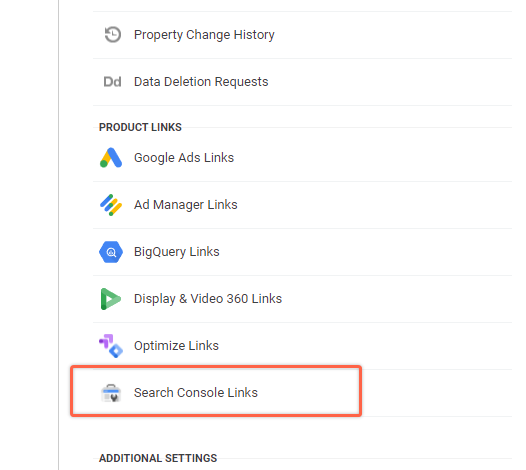
Click “Link” to add a new Search Console account and then click on “Choose Accounts”.
You need to have a “site owner” permission in the Search Console account and at least “Edit” rights in the given GA4 property. You will not be able to link both tools if some of those conditions are not met.
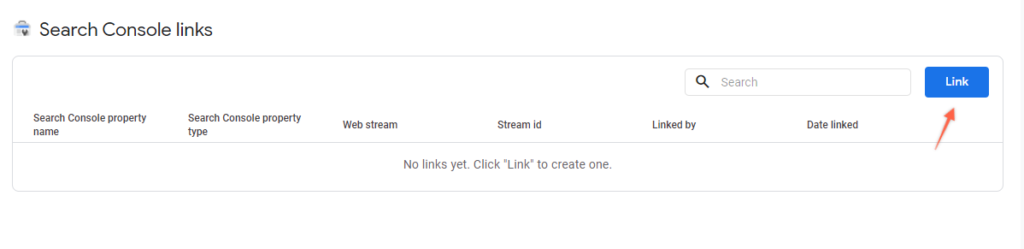
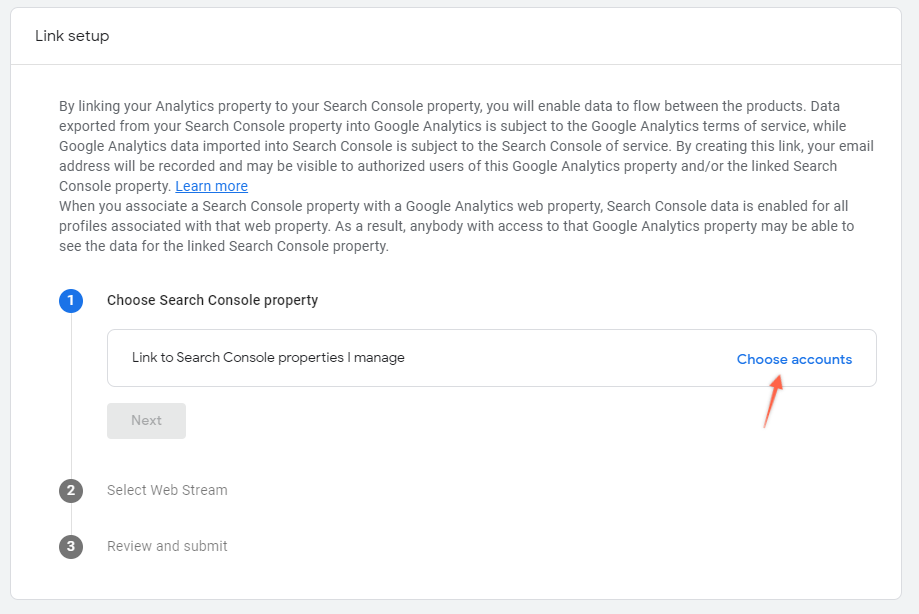
If you have all the necessary access you will see a list of accounts that you can link.
Although you might see multiple Search console accounts, you can link only one search console account to your data stream. One Search console account can be linked to only one GA4 property at the same time.
Pick an account to integrate and click “Confirm”.
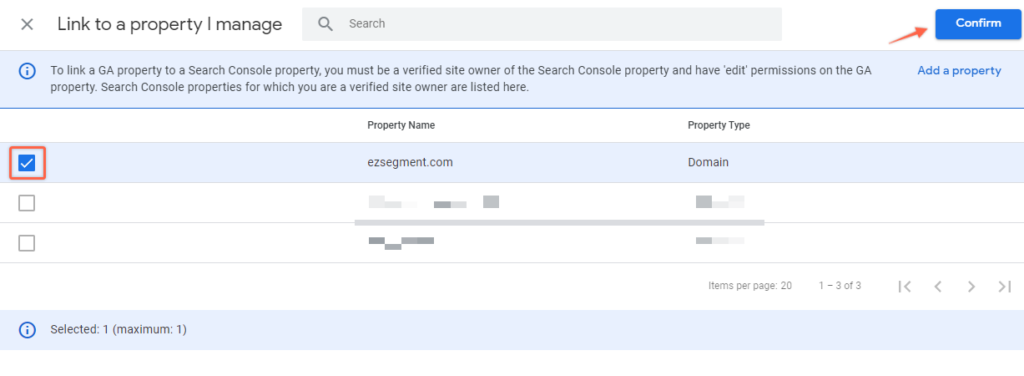
Next, you just need to pick a GA4 data stream and Confirm.
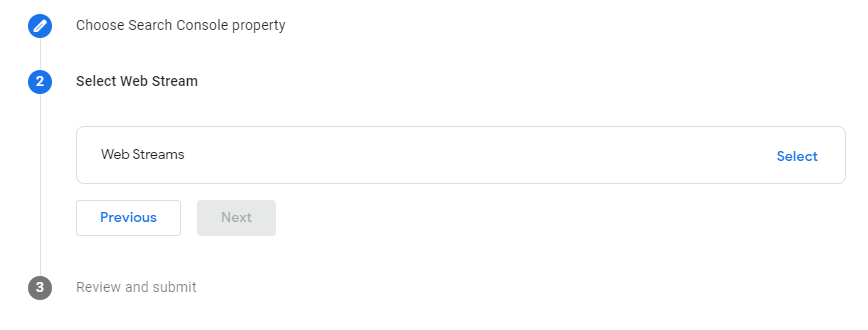
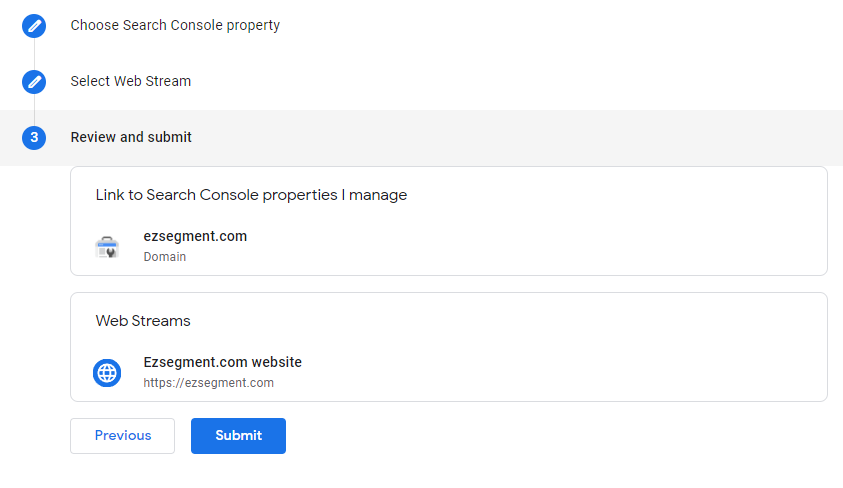
That’s it! After that, you should see linking confirmation and your search console account in the linking list.
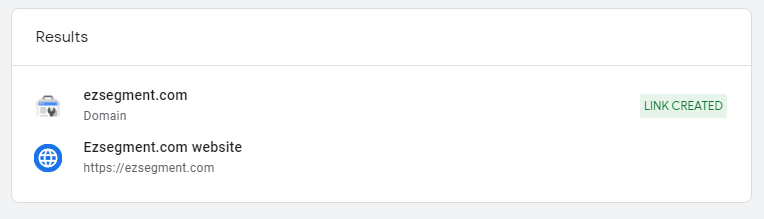
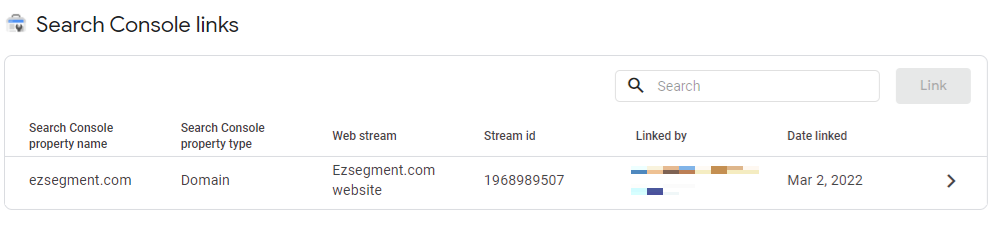
Find search console reports after linking
When you complete linking GA4 will create two standard reports based on Search console data. You can find them in the “Library” section under all report links.
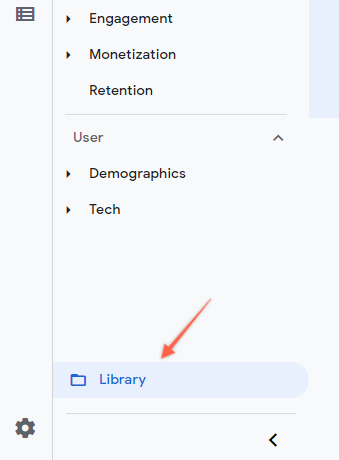
Search for “Search console” and you should be able to see 2 reports (at the time of writing).
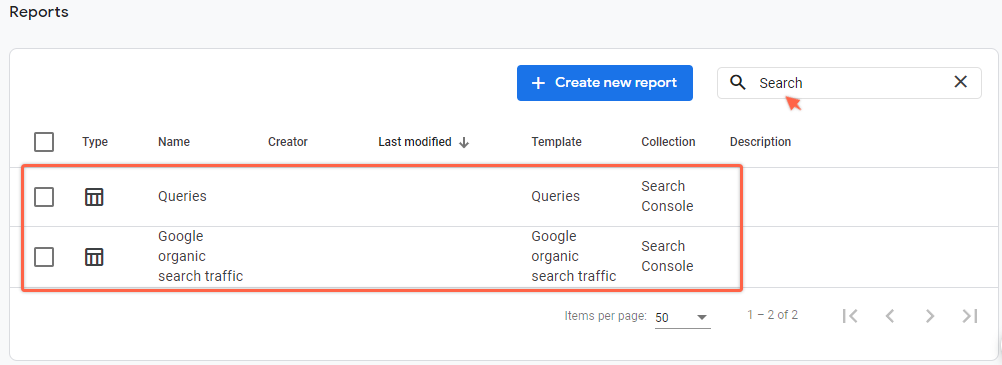
They will not be available in the main menu until you publish them, so if you plan to use them often, you can find the collections card for the Search console ad select “Publish” from the dropdown menu.
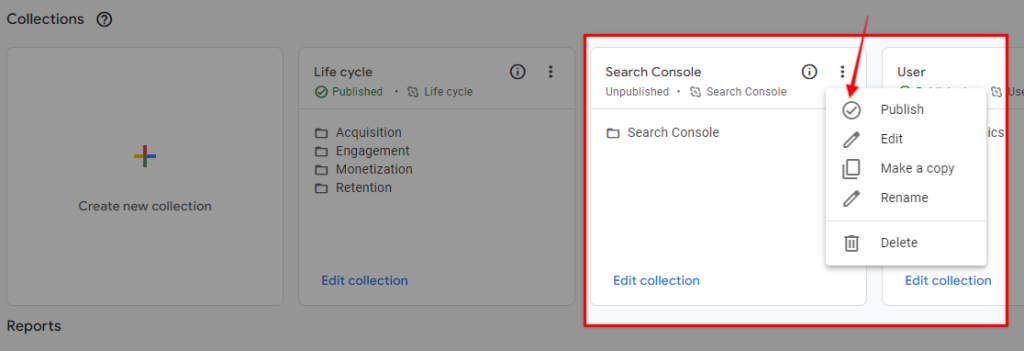
Now if you check your side menu, you should be able to see the new section “Search Console”.
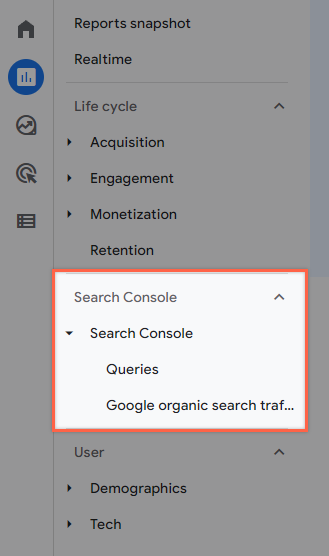
Search console Queries report
Here you can find the same query data as in Search Console so it might not be very useful by itself, but you can use that in any of the custom reports to drill down and segment your data.
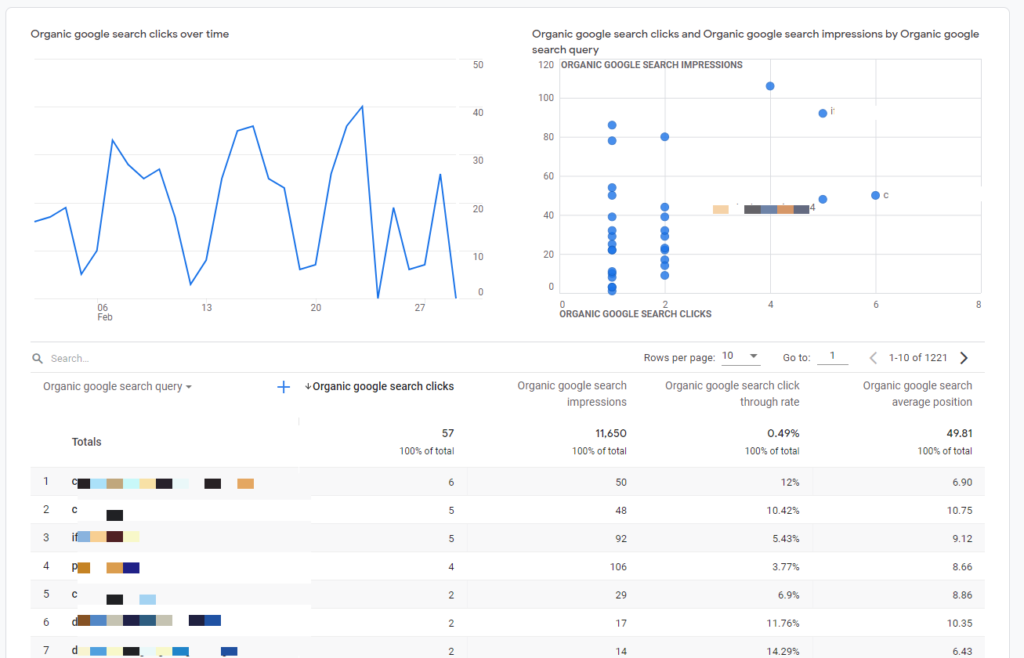
Google organic Landing page report
This default report will have more value since you can see combined Search Console and Google Analytics data. For example, for each landing page, you could analyze Avg. position and Engagement rates, maybe some of the pages with low engagement rates need to be improved in order to have higher Engagement and thus have a positive effect on avg. position.
You could also check what are your most valuable pages from Google Search based on achieved conversions or events, and maybe could be worked on more to improve the overall conversion count.
If your GA4 account and Search console have been collecting data for some time, you will notice right away that after linking all your event data is available retroactively. This means you could do an analysis on events and organic visits that happened before the linking!
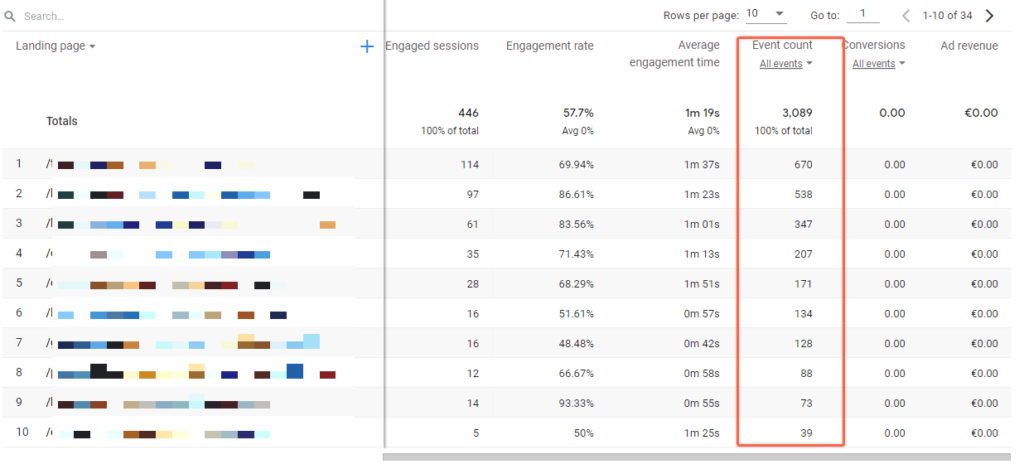
Other notes and limitations
As mentioned above, there are a few limitations and notes related to Search console integration with GA4, here is a short list to keep in mind:
- You can link only 1 GA4 stream to your Search console account
- 1 Search console account can be linked only to 1 GA4 stream
- You need “Edit” rights in GA4 and “Owner” rights in the Search console account to link both tools
- Default Search console reports are unlisted by default. You can find them in the “Library” section.
- In custom reports, you can combine Search Console metrics only with 3 GA4 dimensions: Landing page, Device, Country