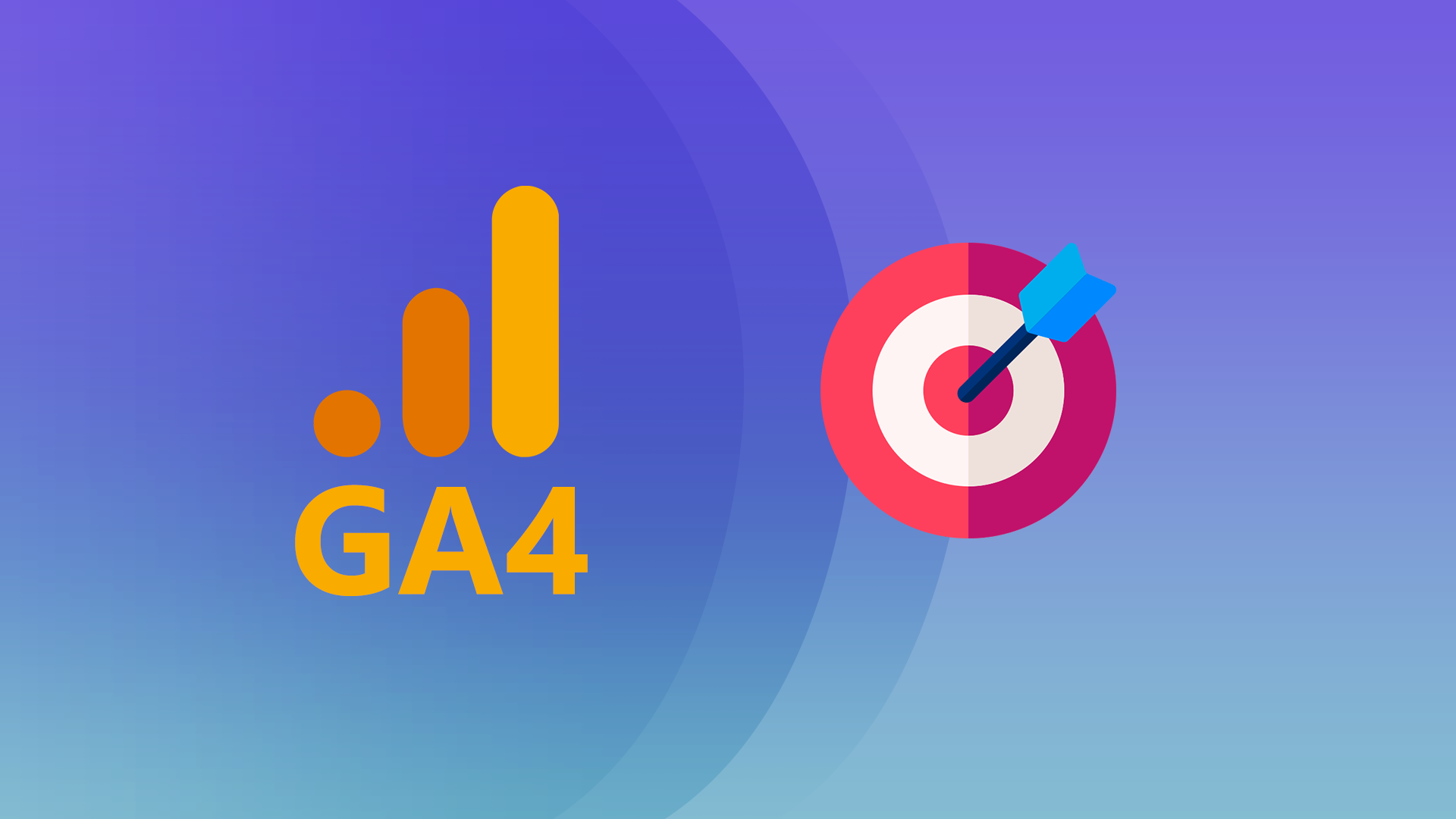Conversion tracking in Google Analytics 4 (GA4)
To measure your website’s effectiveness against various business objectives you need to keep track of important events on your website. Here I will show you how you can do that by setting up conversion tracking in the new Google Analytics 4 to enrich reporting (also previously known in Universal Analytics as “Goals”).
In Google Analytics 4 there are 3 ways how we can set up conversion tracking:
- Automatic conversion tracking
- Mark events as conversions
- Create custom conversions based on existing events
Automatic conversion tracking
At this point, GA4 identifies five events as useful actions on your website and marks them as conversions automatically:
- purchase (Web / App streams)
- first_open (App stream)
- in_app_purchase (App stream)
- app_store_subscription_convert (App stream)
- app_store_subscription_renew (App stream)
This doesn’t mean that simple installation of GA4 on your website or app will track all of these events automatically, you would still need to add appropriate tracking events, for example, for purchase event on your website. Although once they are in the code and collecting data, Google will automatically interpret those signals as conversions, which is a nice touch.
Mark existing events as conversions
Google Analytics 4 allows you to mark any collected event from your data stream as a conversion.
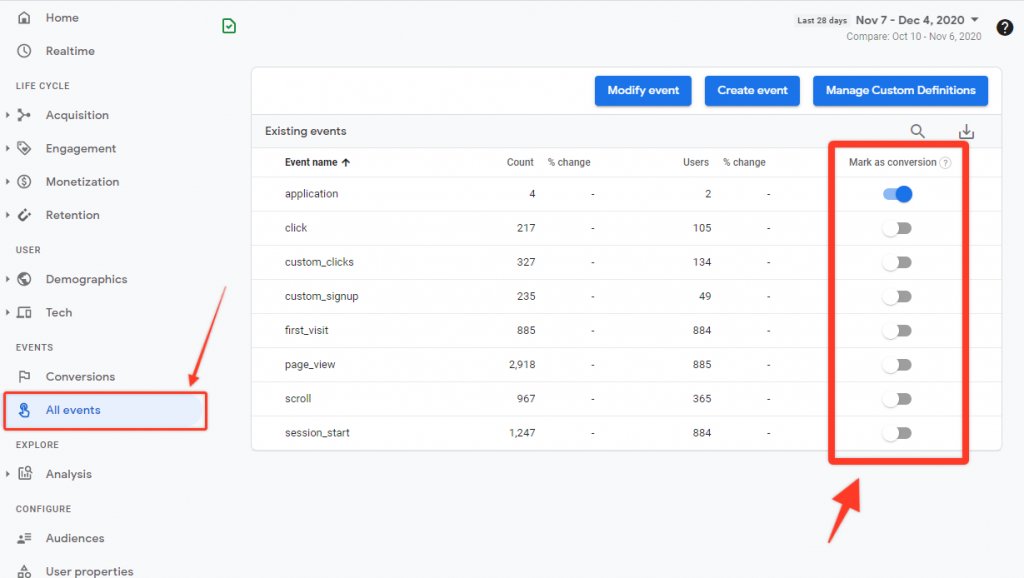
You can easily do that by going to “All Events” section on the left panel, and then toggling any event that you want to be tracked as a conversion. EZ!🍋
NB! Be aware that by using this option, you will count ANY event with this name as conversion. For example, if you toggle page_view , then every single pageview event on your website will be considered as a completed conversion.
If you want to filter only specific pageviews or events, the last method is what you need.
Create custom conversions based on existing events
If two of the above methods wouldn’t really work for your purpose, you always have an option to create conversions based on custom and more sophisticated conditions.
Example use case:
You have a Contact form with a Thank you page and you want to count that as a conversion.
Solution:
If you have worked with Universal Analytics, you probably know how easy it is to add such a conversion there, although things can be a bit more confusing in GA4 at first.
In Google Analytics 4 you have 2 ways of how you can track that:
- Add a separate event in your tracking tag and mark it as a conversion
- Use existing event (page_view in this example) with applied filters to create a dedicated conversion event.
Option 1 – add a separate event in your tracking setup
By using this option you would trigger a separate event when the necessary page is viewed. If the user visits a Contact form thank you page you would trigger 2 events at the same time:
1. page_view
2. contact_submit (or any other event name of your choice)
Then you would use the “contact_submit” event and count it towards conversions as we looked at in the 2nd method.
Although it’s possible to dispatch a separate event from your tracking setup (e.g. from Google Tag Manager) on every thank-you page and then toggle it as a conversion in GA4 (as you saw above), Google now offers an easier option
Option 2 – Create a new event based on the existing one
You can avoid making any additional tracking adjustments and dispatch new event within GA4 interface to achieve the same goal.
In the Events section click on – “Create event”
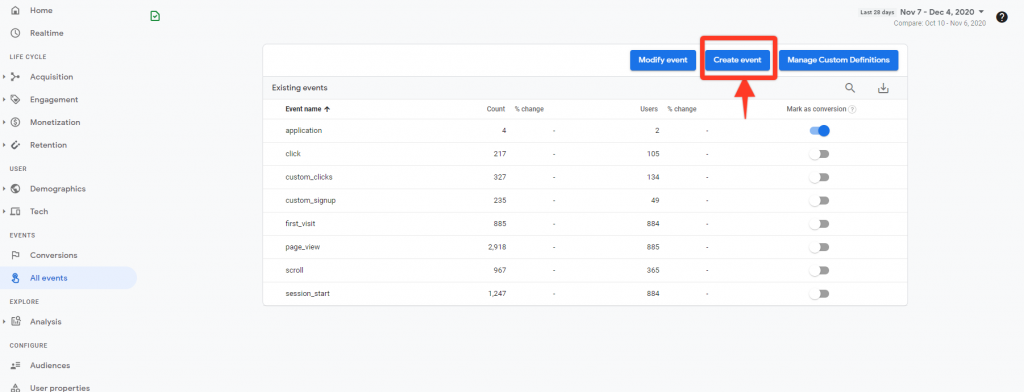
Then you must specify HOW your new event will be called and WHEN it should be triggered:
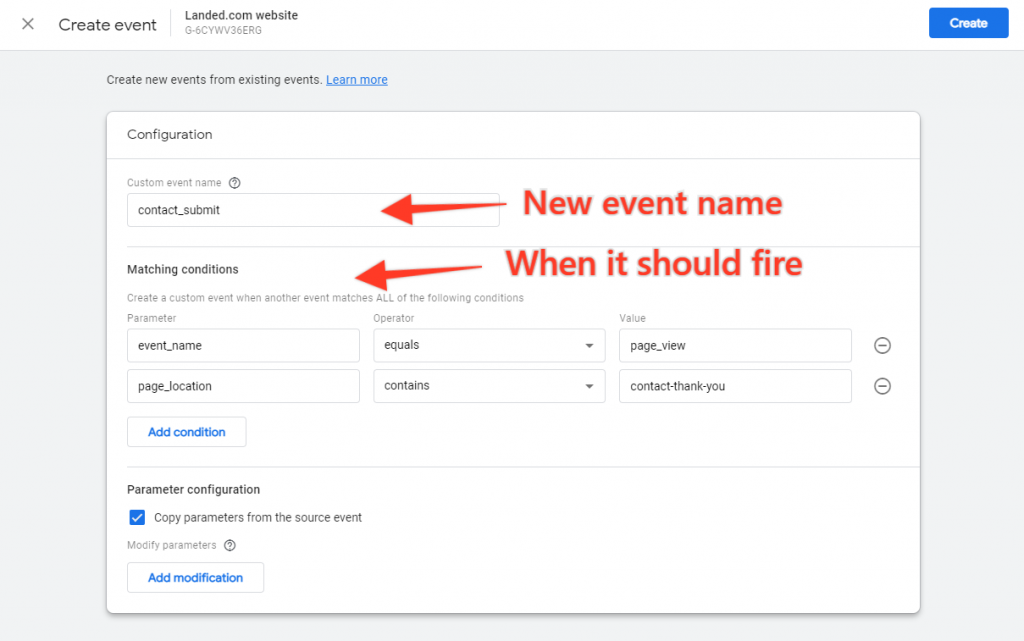
In my example, my new event will be called – “contact_submit” and it will fire when pageview is sent from URL that contains – “contact-thank-you”. Similarly, you can filter out any other events you have and add additional parameters as a condition.
After this is created, go to “Conversions” section and create New conversion event
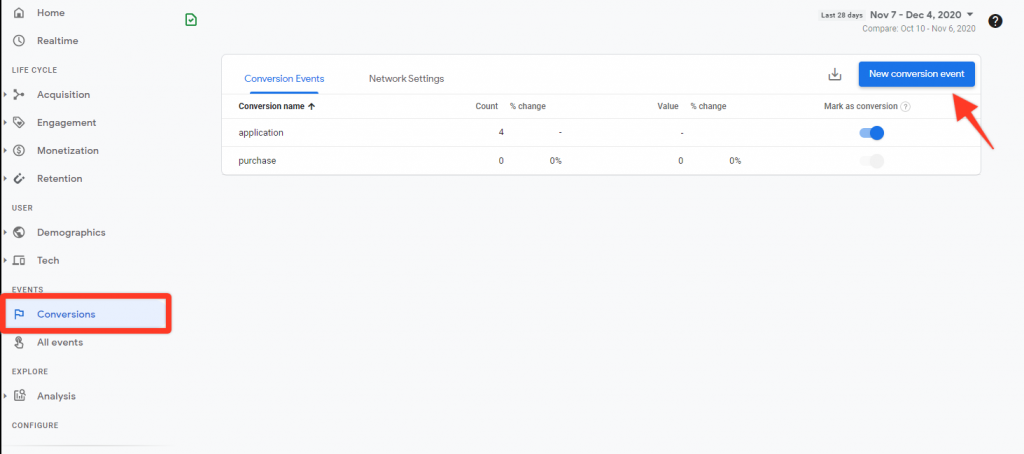
Here we will add our newly created event to the conversion list:
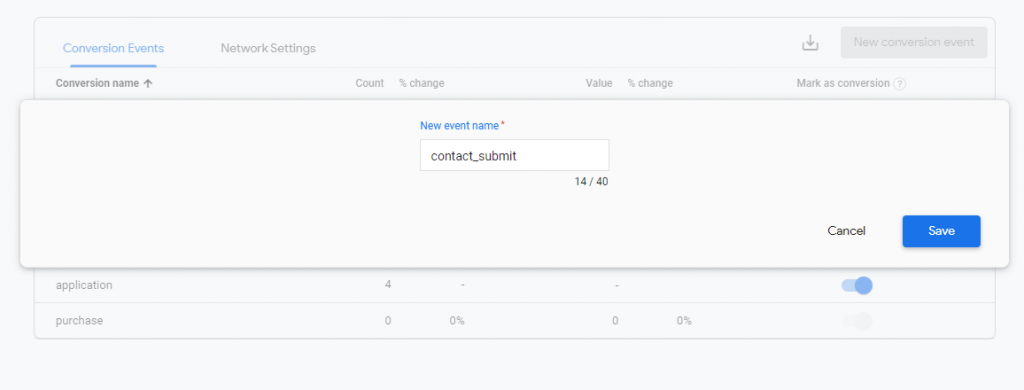
And that’s basically it!
In general, this a completely new approach for Conversion tracking that was reimagined in Google Analytics 4. Everything now is based on events, so you need to either use event names added from your tracking setup or trigger new ones from GA4 setup based on pre-set conditions and only then use them as conversions.
Hope you found that useful and will use it on your own website. There is also a detailed description of conversion tracking from the official Google documentation, that you can find here.
Happy conversion tracking!