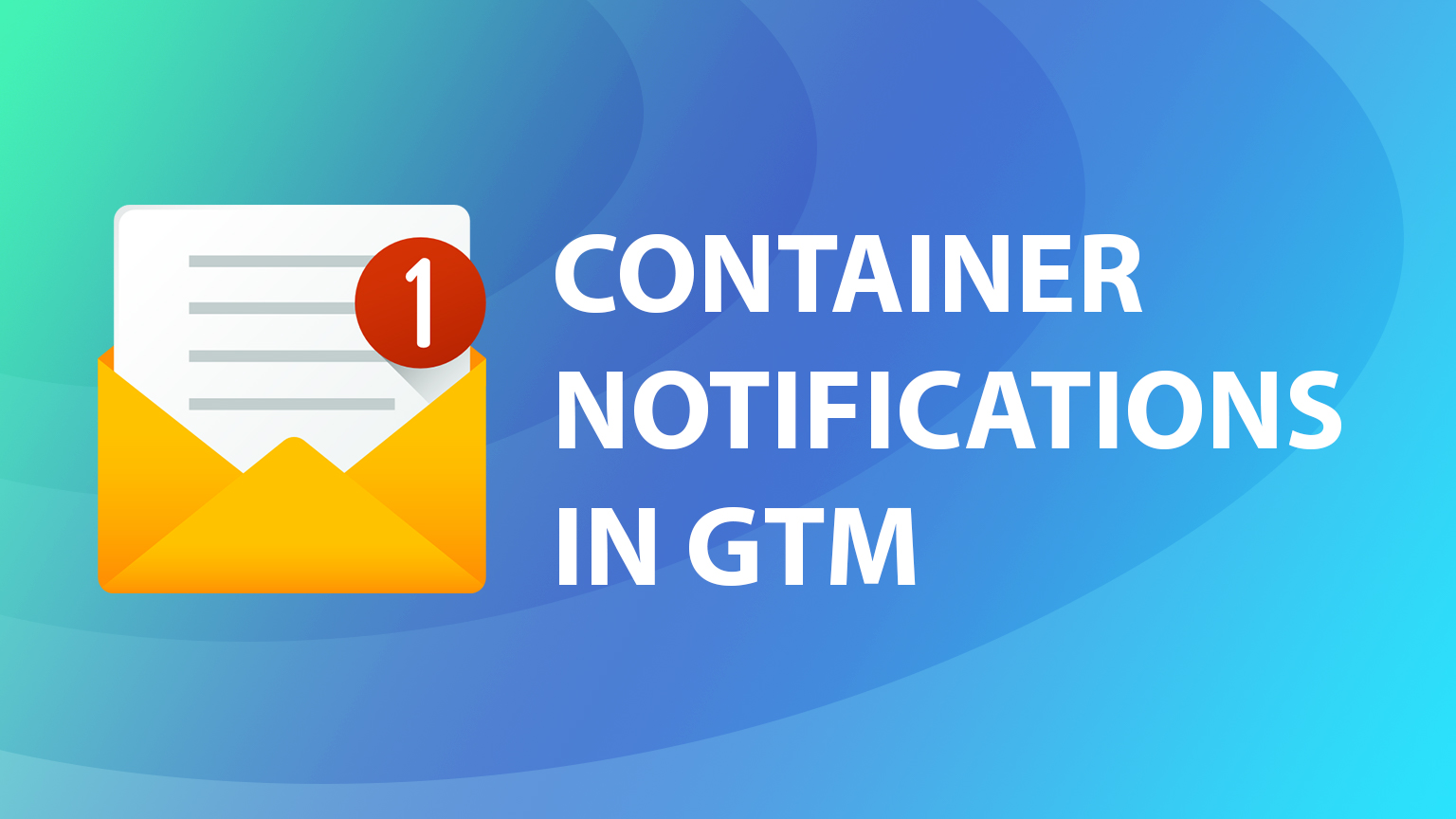Monitor changes in GTM using Container Notifications
Imagine you have 10-ish GTM containers in multiple countries and in each of them multiple colleagues, agencies, and some random emails with publishing rights. Sounds familiar?
When you are collaborating with multiple people on the same GTM containers it will be useful to monitor any changes to prevent any unintended damage to the existing tag setup.
With the GTM feature called Container Notifications, you can receive email notifications when someone makes changes in your container. In this short post, we will take a look at how it works and how to set it up.
How to set up container notifications in GTM
First of all, you can find notification settings in the Admin section under your Container.
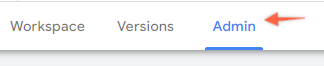
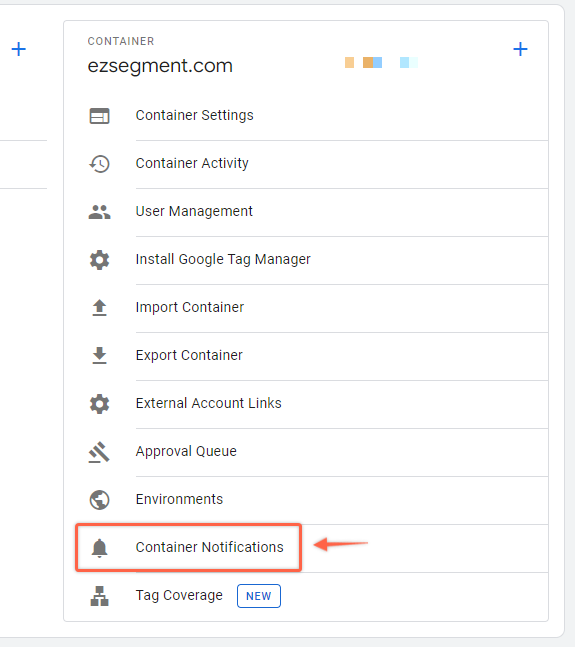
You have 2 options to enable email notifications here either when the Version is published or the Version is created.
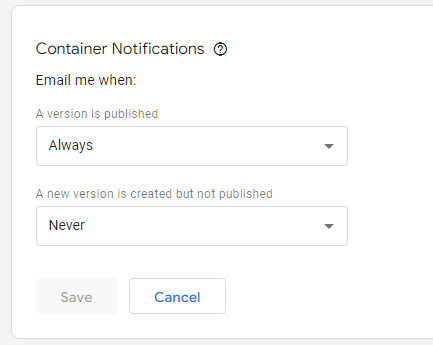
You can also configure if you want to receive notification ONLY when the container is published to the LIVE environment or any environment.
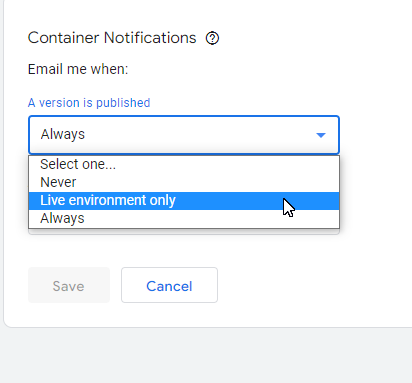
For GTM 360 versions you have an additional option to receive notifications when somebody sends a workspace approval or the workspace is withdrawn/sent back for approval.
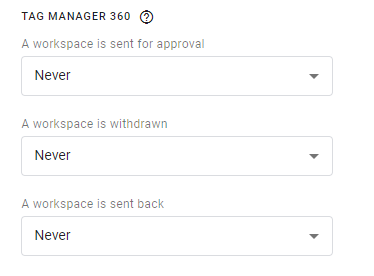
Notice that these notifications are set per Container.
If you want to apply this to all GTM containers that you have access to, you need to open “User Settings” from the top menu.
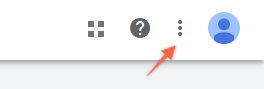
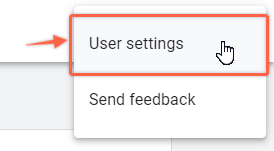
Then scroll down to “Default Container Notifications” and enable email notifications for all containers by changing these settings.
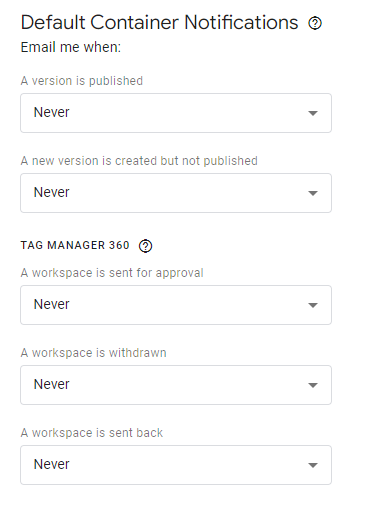
Container Notification example
When somebody makes changes in the GTM container you will receive the following email:
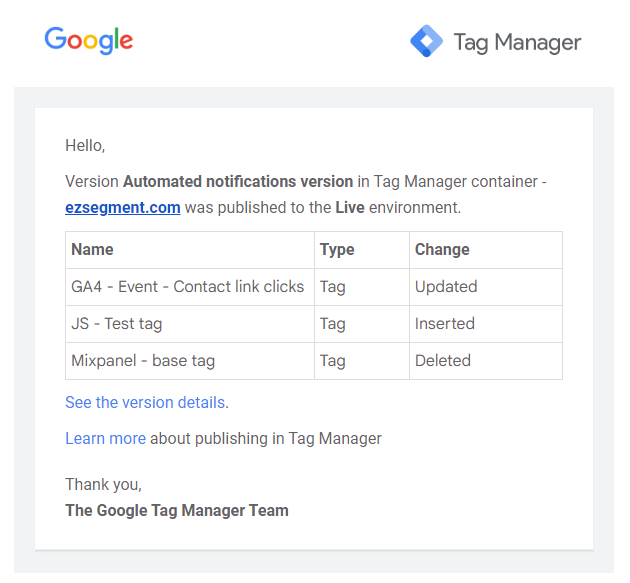
It basically outlines the most important things you would be interested in on a high level:
- Which container was updated
- What was changed
- How it changed (Updated, Added, Deleted)
If you then click on the link you will see more details as usual in the GTM interface.
And that’s it! Quick but very handful trick on how to keep your finger on the pulse.